- Pantalla táctil para Siemens Repair
- Panel de pantalla táctil HMI
- Proveedores de Pantalla táctil
- Pantalla táctil para reparación de Allen-Bradley
- Reemplazo de pantalla táctil AMT SCHURTER
- Pantalla táctil para B & R Repair
- Pantalla táctil para KUKA Repair
- Para la pantalla táctil Mitsubishi & Beijer
- Pantalla táctil para la reparación de Proface
- Pantalla táctil para la reparación de Omron
- Pantalla táctil para reparar Schneider
- Panel de pantalla táctil ELO
- Reemplazo de pantalla táctil Gunze
- Panel de pantalla táctil DMC
- Reemplazo de pantalla táctil Danielson
- Robótica enseñar a reparar el colgante
- Pantalla táctil EATON HMI Reparación
- Panel táctil para reparación de ESA
- para Fuji Hakko Pantalla táctil
- EZ Automation Pantalla táctil HMI Reparación
- Operador BECKHOFF HMI Reparación
- Reparación del panel de operador gráfico
- Panel de pantalla táctil proveedor
- Módulo de pantalla Lcd para el reemplazo del panel HMI
- Accesorio para reemplazo de pantalla táctil
Fanuc Teach Pendant
- Series overview
- More information
- Select by specs
- Troubleshooting
-

 Brand New In Stock
Brand New In Stock Ships Today
Ships Today 12 Months VICPAS Warranty
12 Months VICPAS Warranty Urgent Worldwide Shipping
Urgent Worldwide ShippingVICPAS provide all kind of touch screen panel, protective case shell, membrane keyboard switch and LCD display for Fanuc Teach Pendant Parts replacement. The intuitive multi-window colorgraphic interface on the iPendant makes FANUC robots easier to use than ever before. It provides integrated help and diagnostics functions as well as enhanced robot and process data allowing instant access to critical information right on the teach pendant.
Click to get more details about Fanuc Teach Pendant Parts
- In Stock
Suppy Touch Screen, Keypad, LCD Display, and Shell Case for Fanuc iPendant Replacement
Material: Reinforced plastics
Display: 6.4" color TFT backlitLCD display 640H x 480V x 256 colors
Dimensions: Size approximately 300 mm H x 250 mm W x 80 mm D
IEC Protection Class:IP54 rated
Software Featuresand Requirements:Requires robot controller software version 6.20 or later. Supports HTML 3.2 and Javascript 1.1 for customization
-
How to Create Fanuc HMI Panels Using the Fanuc Teach Pendant
1. Navigate through the Menu to [8] Browser-> [3]Panel Wizard.
2. Select which panel you want to customize. You might also have the option to modify an existing panel, or create a new panel. I will be creating a new panel.
After selecting the panel, choose how many rows and columns this panel will have. You're limited to a maximum of 20 rows and 8 columns, but I would suggest using additional panels before reaching the limit. I picked 3 rows and 4 columns.
3. You get to pick from an assortment of controls to add to the panel.

- Ponte en contacto con nosotros
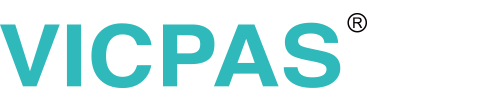
 sales@vicpas.com
sales@vicpas.com 